Tip of the Day
The hamburger menu at the bottom-right (or bottom-left in left handed mode) has your WalkPedia to help track your total progress.
Guide:UI
From Walkscape Walkthrough
Basic UI Elements
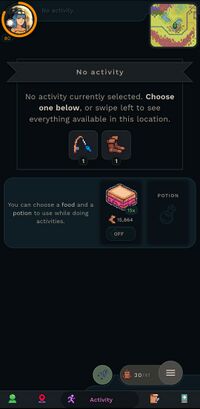
Here are the basic UI elements you will find at the top and bottom of the screen
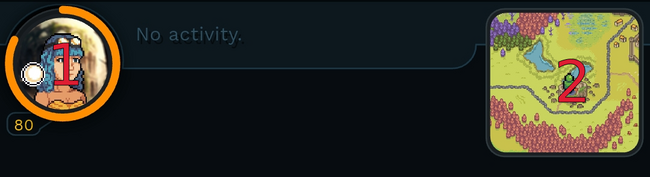
- Character picture. Pressing it opens the Profile & Achievements menu
- The number at the bottom left of the picture is your Character Level
- The Minimap. Pressing it opens the Map view.
At the bottom of the screen you'll find the following:
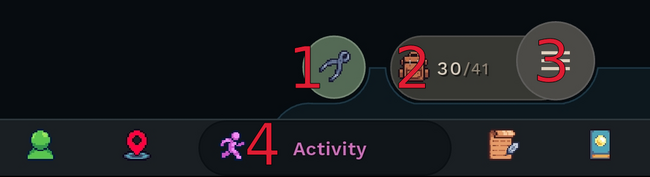
- The green pliers symbol is a button that opens up the crafting menu.
- The inventory button opens up the player's inventory. It also allows access to the Gear and Tools views.
- The element also displays the amount of filled and total inventory space
- The hamburger button opens a secondary menu to access Settings, Social, Leaderboards, and Walkpedia.
- The main navigation allows switching between the Character, Location, Activity, Journal, and Abilities views.
- Views can be changed by either pressing an element, or swiping left and right on the screen
Activity Screen
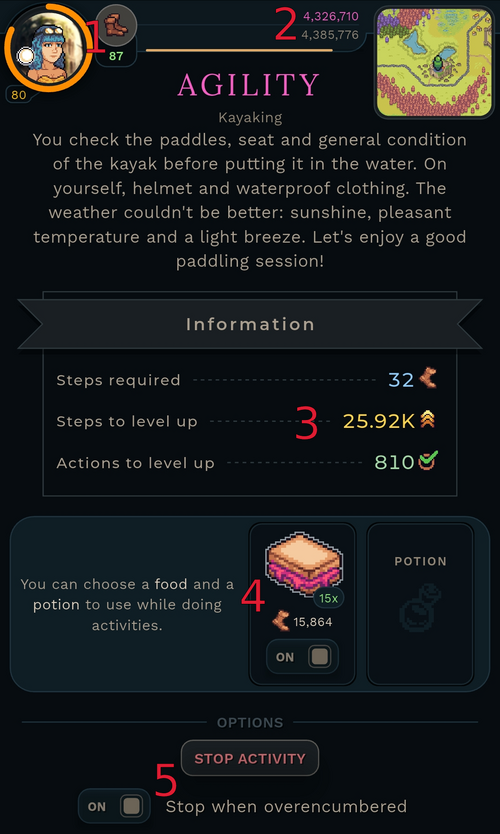
- The currently active skill and it's level
- While the element is a button, pressing it currently does nothing
- The skill level progress bar
- The top number is your current Skill Experience
- The bottom number is the amount of experience required for your next level up in that skill
- The progress bar at the bottom shows your relative progress for that level
- The Information Section
- Steps required tells the number of steps left to complete one action
- Steps to level up approximates the number of steps needed in this activity to get a level
- The number does not consider some factors like Double Action, which make the real number smaller
- Actions to level tells the number of times you need to complete this action to level up
- The selected consumable
- The consumable can be changed by clicking the area
- It displays the amount of the chosen consumable that has been applied, and how many steps it will last
- Options
- The player can stop the activity or toggle for the activity to automatically stop when the player becomes Overencumbered
Crafting
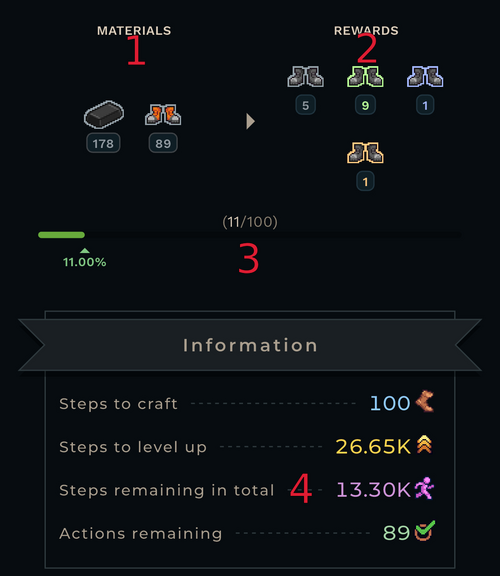
When the player is engaged in a transformation activity, there is some additional information added to the UI
- Remaining materials
- This number does not go down if the player triggers No Materials Consumed
- Rewards
- The number of crafts of each quality
- The total amount of crafts can be higher than the progress, if the player has triggered No Materials Consumed or Double Rewards
- Progress Bar
- Shows the number of used and total materials
- The bar does not progress with No Materials Consumed
- Steps remaining in total
- Shows an estimate of the amount of steps left to finish crafting all materials
- The real number can be higher due to No Materials Consumed or lower due to Double Action
